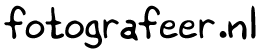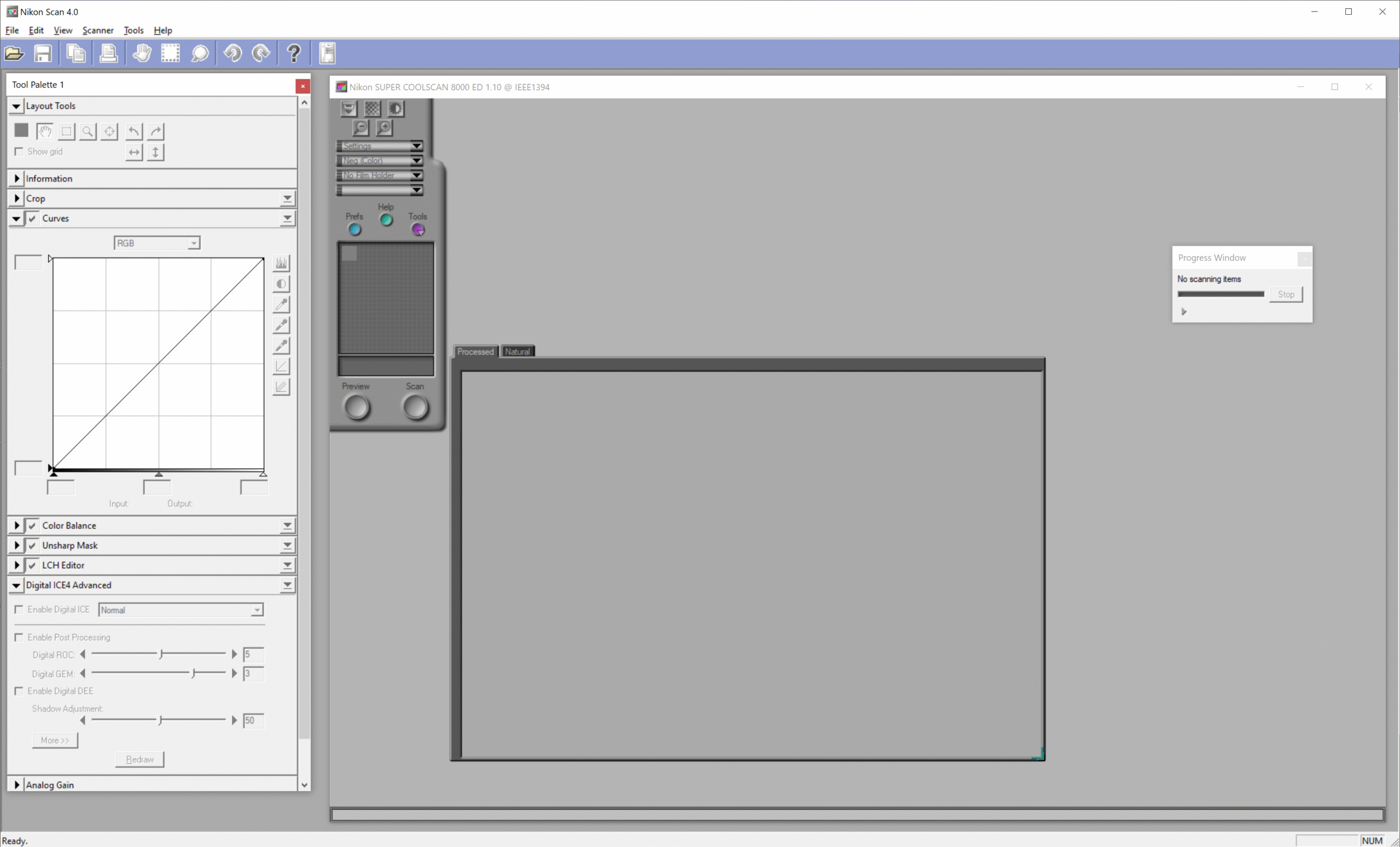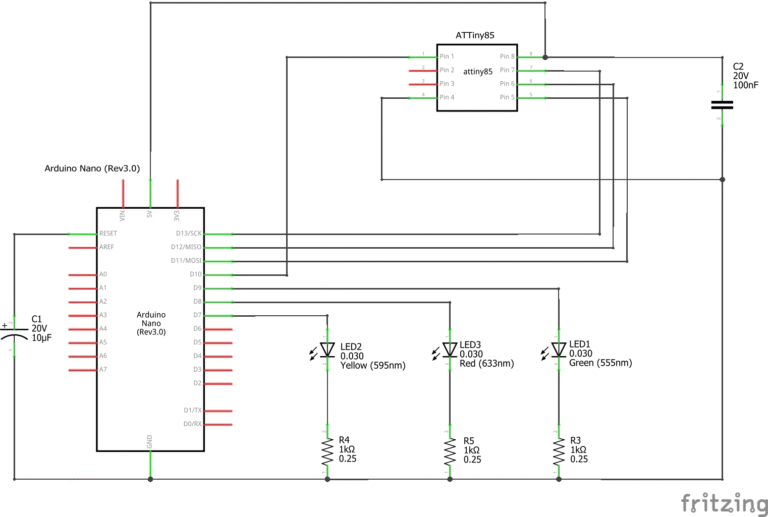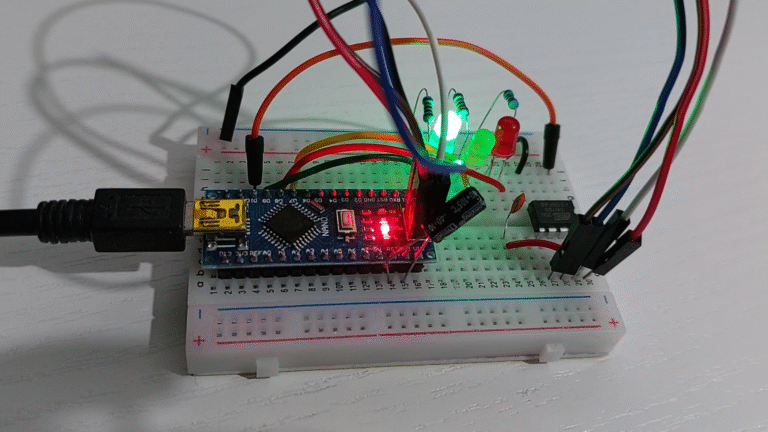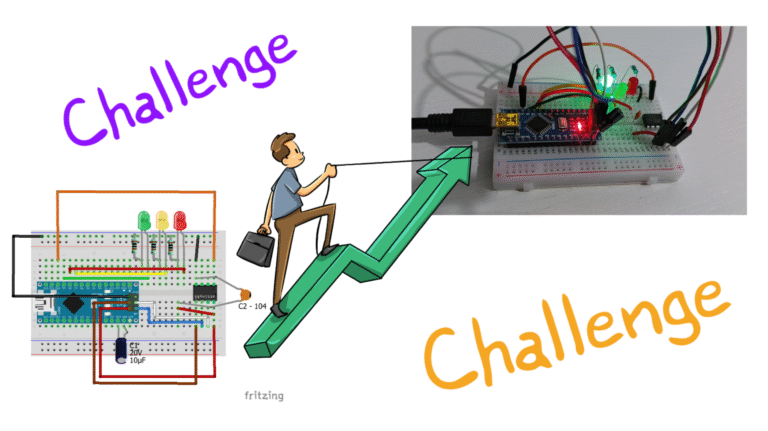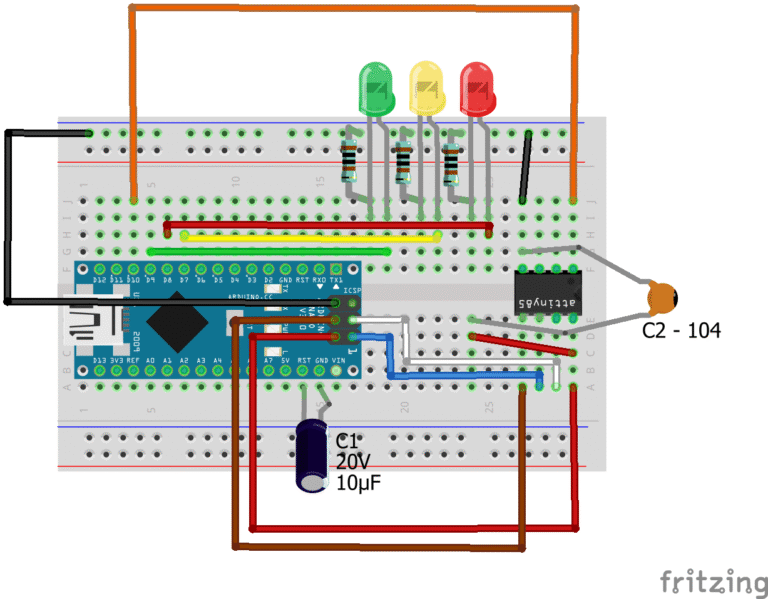Nikon Scan 4.0.3 on Windows 11
Digital Age
We now live in a digital age where every smart-phone has a camera and images can be posted on-line almost immediately. The older generation of photographers can still remember a time when photography involved loading film into a camera and having it developed. Or develop and print it yourself in a darkroom. It usually toke several days before the photographs were ready.
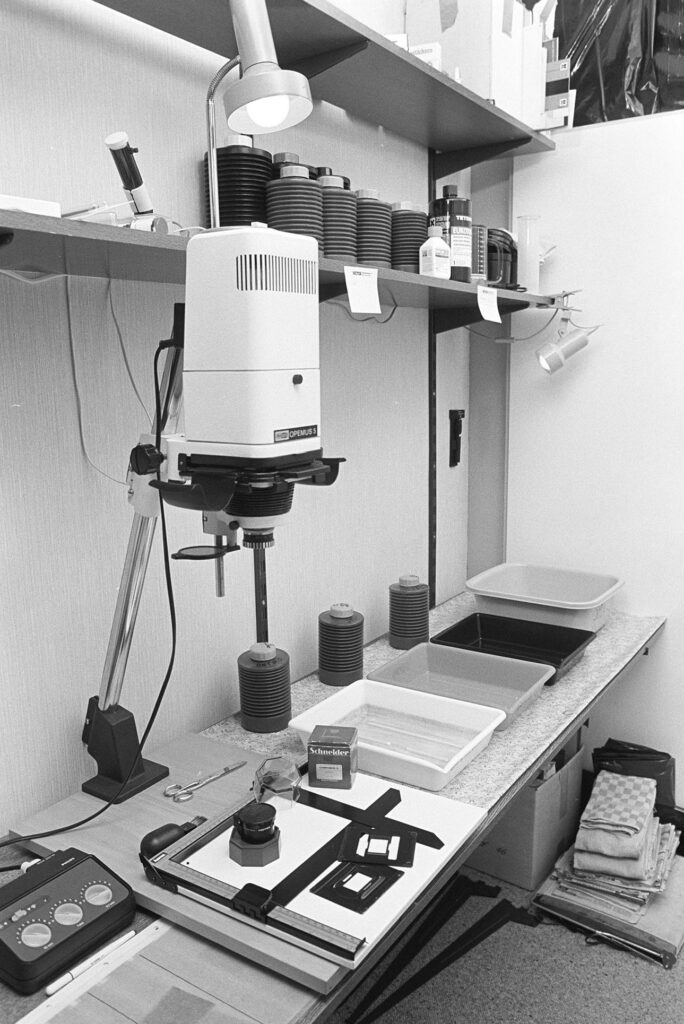
Film Archive
Even if one has switched to digital photography since, large archives of images on film still exist. To allow these old negatives and slides to become usable in the digital age, you need a way to scan them. Investing in a high-end film scanner (e.g Nikon Coolscan LS-8000 ED) made sense in the early days of digital cameras with low resolution.

It allowed for extended use of the investments in analog camera equipment that produced better results than the digital cameras at that time.

A lot has changed since then and high-end digital cameras now offer resolution that rivals and exceeds film.
Nikon Scan 4.0.3 No Longer Supported
Computer hardware and operating systems have become obsolete making it harder to use this scanning equipment. E.g. the Nikon Scan driver and software were not updated to work after Windows XP. The Nikon Scan 4.0.3 download page tells you that it is no longer available: “NOTICE: The software listed below is no longer available for download or supported.” Parts are getting scarce and it might not be very long before Nikon stops servicing Nikon Coolscan equipment (if they haven’t already).
Extend Nikon Scan 4.0.3 Usability
To protect the investments made in the Coolscan hardware it is desirable to extend the usability of Nikon Scan 4.0.3 software. Quite a while ago I found an article “Nikon Coolscan and Nikon Scan 4.0: Driver for Windows Vista 64 bit, Windows 7 64 bit and Windows 8 64 bit” online, that describes how get the Nikon Scan 4.0 driver working on Windows 7/8 64 bit. After applying the steps I was able to use the Nikon Coolscan and Nikon Scan 4.0 on Windows 7, giving it a new lease on live. And after upgrading to Windows 10, this still worked. Recently also got it to work on Window 11.
Pitfalls
Driver Not Digitally Signed
When trying to scan after a few years into Windows 10 (after several updates), I ran into an issue with the Nikon Scan 4.0.3 driver.

The Nikon Scan 4.0.3 software showed a message “Nikon Scan was unable to find any active devices”. Even with the scanner connected and switched on.
Driver Listed as “Other Devices”
When I checked the device manager, the Nikon SUPER COOLSCAN 8000 ED was listed under Other Devices, while it should be under Imaging Devices (cameras and scanners). The driver is not digitally signed and was therefore not accepted by Windows 10 any more.
Circumvent Windows Digital Signature Enforcement
So my problem was related to the “the third-party INF does not contain digital signature information” issue that old drivers sometimes pose in Windows 10. To install the driver anyway I needed to temporarlily circumvent the digital signature enforcement. Found instructions online. The necessary installation steps are described below.
Driver is 32 bit
The driver that comes with Nikon Scan 4.0.3 is 32 bit because it was created for Windows Vista. The system requirements list “Microsoft Windows Vista (32 bit version)”. Windows 11 is only available as 64 bit. So we need to create a 3rd-party driver for your scanner that is 64 bit compatible.
Prerequisites
- Computer with Windows 11 installed.
Note: Windows 11 Pro 24H2 (Nederlands) was used to create images for this post. If you don’t have Pro some options may differ. Did a best guess for the English menu options in the description. - Original Nikon Scan 4.0.3 software download file called “ns403en_vista.exe”
Note: If you installed it before on older Windows versions and kept the installation file, use that. Otherwise you can’t get it any more as it is no longer available or supported. - Disable Digital Driver Signature Enforcement
To get the NikonScan 4.0.3 software to work on Windows 11, you need to create a dedicated 64 bit 3rd-party driver file that will have no digital signature. To be able to install it anyway you need to temporarily suppress Windows Digital Signature Enforcement. - Coolscan scanner
The Nikon Scan software can only start properly with the Coolscan scanner connected and switched on. - FireWire
Depending on the version of your scanner, you may need a firewire interface in your computer (IEEE1394). (If the scanner has a USB connector, you can connect to an existing USB 3.0 port on your computer.) - Driver File Directory
E.g. C:\Nikon Scan 4.0.3 Fix\Scan1394\
(or C:\Nikon Scan 4.0.3 Fix\ScanUSB\) - Driver .inf File
E.g. C:\Nikon Scan 4.0.3 Fix\Scan1394\Nks1394.INF
(or C:\Nikon Scan 4.0.3 Fix\ScanUSB\NksUSB.INF) - DLL file
Copy C:\Program Files (x86)\Common Files\Nikon\Driver\Scan1394\NKScnUSD.dll from the Nikon Scan installation to the same directory as the .inf file, e.g. C:\Nikon Scan 4.0.3 Fix\Scan1394\
(or C:\Program Files (x86)\Common Files\Nikon\Driver\ScanUSB\NKScnUSD.dll to C:\Nikon Scan 4.0.3 Fix\ScanUSB\)
Install Nikon Scan 4.0.3
- Install the Nikon Scan 4.0.3 software that you downloaded when it was still available. Double-click ns403en_vista.exe to start the installation program
- Confirm you want to continue
- In the Nikon Scan 4 Setup window, select Next>
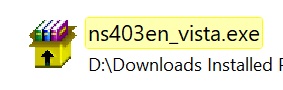
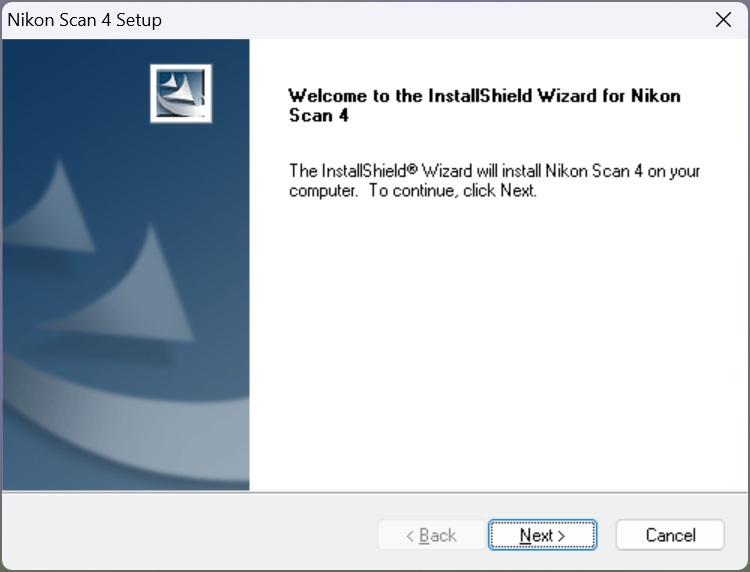
- Accept the License Agreement with Yes
- In the Choose Destination Location window, leave the default Destination Folder unchanged. Then select Next>
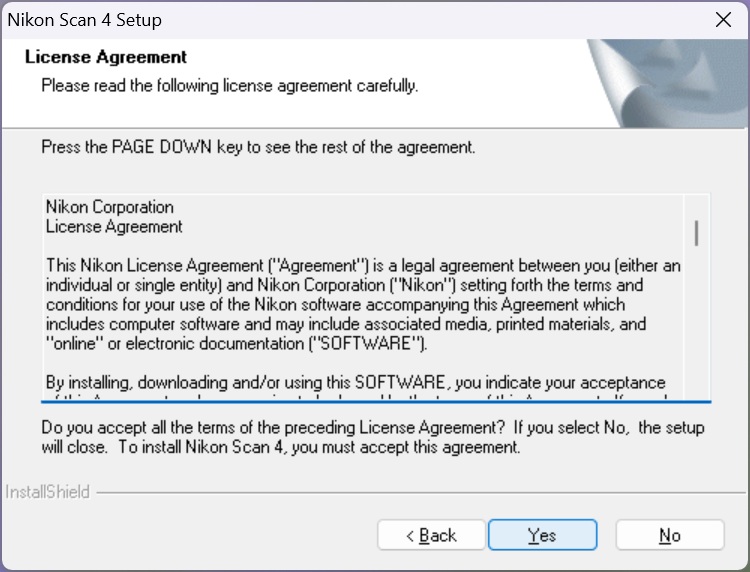
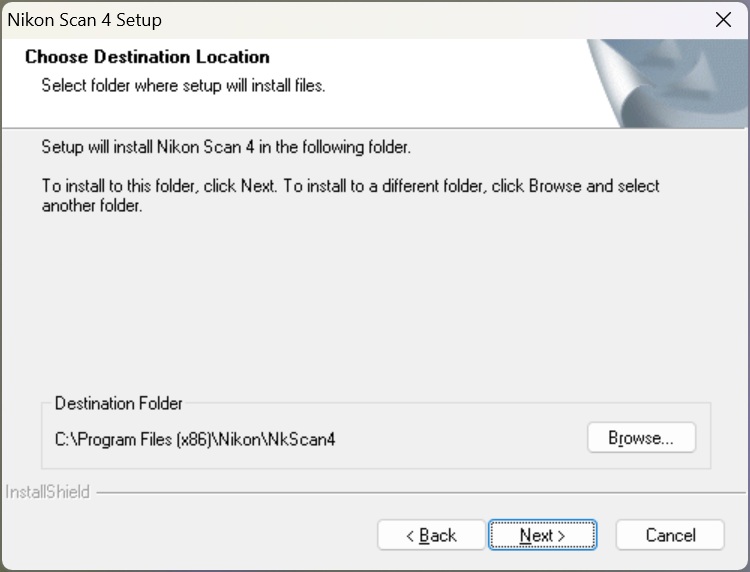
- In the Confirm New Folder window, select Yes
- In the Select Drivers window, choose the required group(s) for your scanner(s). Then select Next>
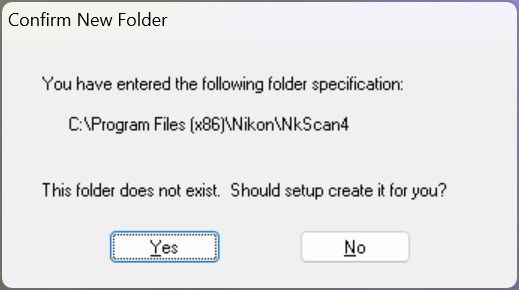

- In the Question window, select Yes
- In the Color Space Wizard, select Use name list
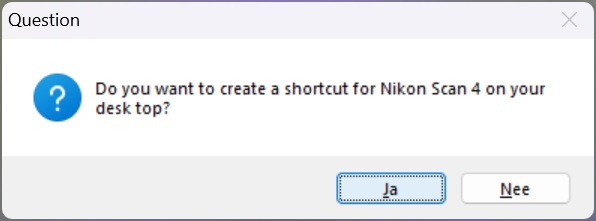
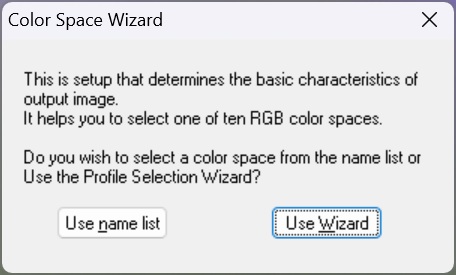
- In the Name List Dialog, choose your preferred RGB color space profile
- Select OK
- In the Nikon Scan 4 Setup Complete dialog, check Yes
- Then select Finish to restart the computer
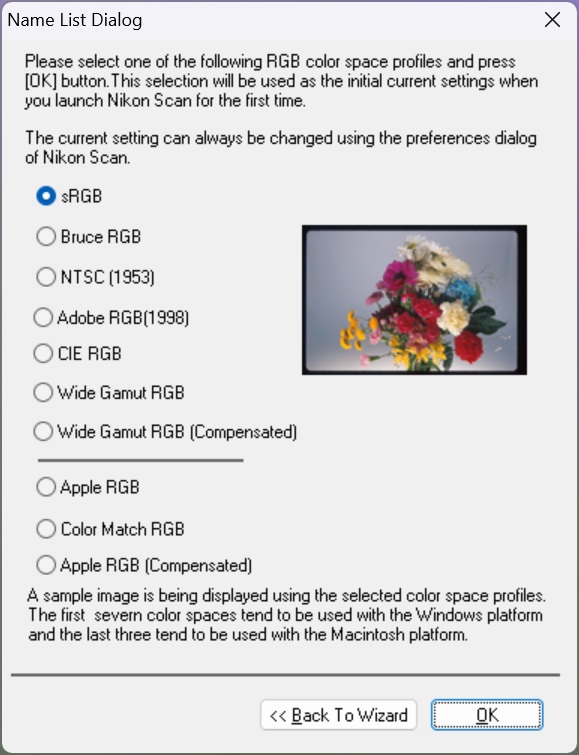
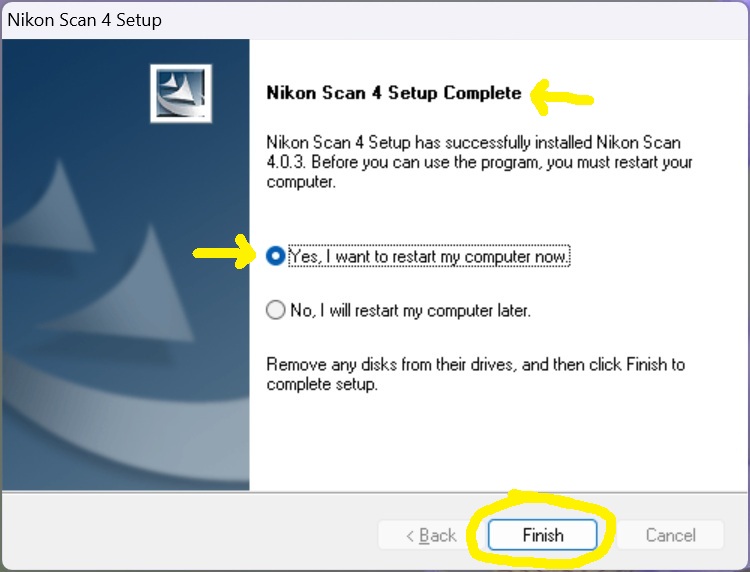
Verify Driver Location
- Wait till the restart is complete
- Switch on your CoolScan device
Note: If the scanner is off, the driver will not be listed anywhere in the Device Manager - Open Device Manager
Note: On a fresh install of the Nikon Scan 4.0.3 sofware, the Nikon SUPER COOLSCAN 8000 ED driver is likely to be listed under Other Devices in the Device Manager.
Note: If you already executed this procedure once, the correct driver will automatically be added below Imaging Devices (cameras and scanners) when the scanner is switched on. Then it is likely that Nikon Scan 4.0.3 already works. - Locate the Nikon SUPER COOLSCAN 8000 ED driver in Other Devices
- Verify it is there. Right-click to open the context menu
- Select Properties
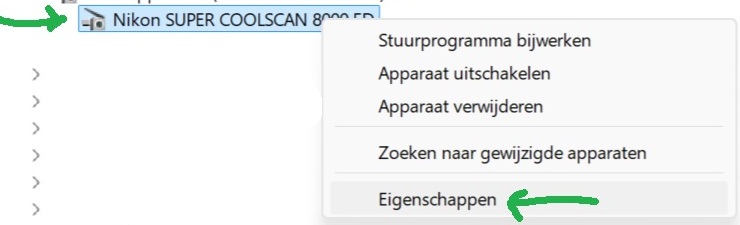
- In the Properies of Nikon SUPER COOLSCAN 80000 ED window, the Manufacturer should be listed as Nikon Corporation or something similar. Continue at step 33.
- If Nikon SUPER COOLSCAN 8000 ED is already listed below Imaging Devices (cameras and scanners), right-click it to open the context menu
- Select Properies
- In the 3rd-party .inf file Nks1394.INF listed below, note the line Mfg=”DIY Software” near the bottom of the file. In the General tab of the Properies for Nikon SUPER COOLSCAN 8000 ED window, if Manufacturer is set to DIY Software, you are already using the adapted driver.
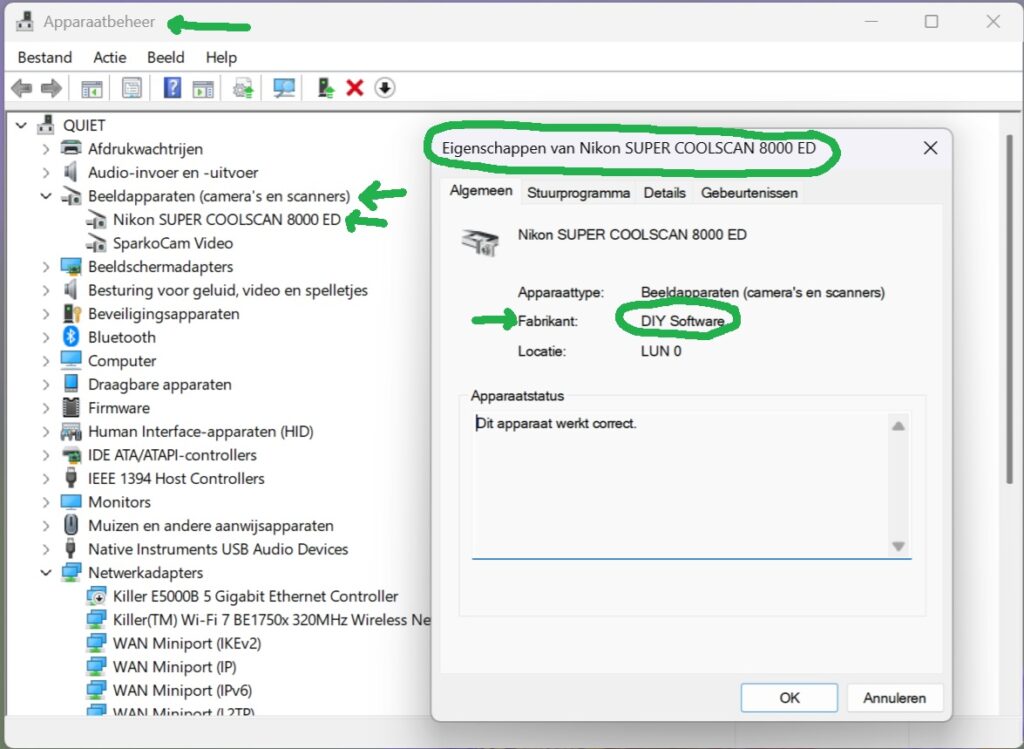
- No need to continue any further. Skip ahead to point 68.
Window 11 Installation Steps for IEEE 1394 Connector
Go to Settings
- Switch off your CoolScan device
- Right-click the Start button.
- Select Settings
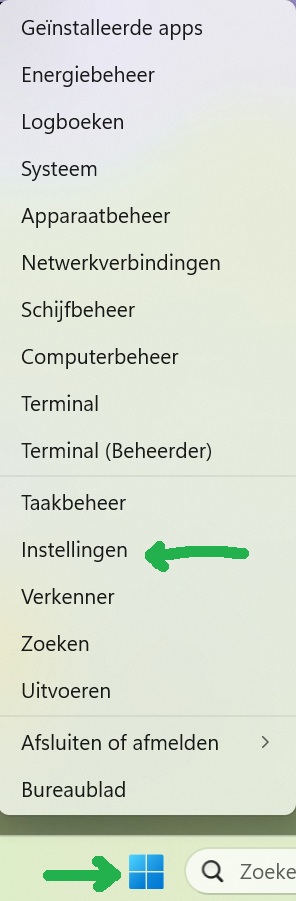
Go to System Recovery
- Select Windows Update.
- Below More Options, select Advanced Options
- Below Extra Options, select System Recovery
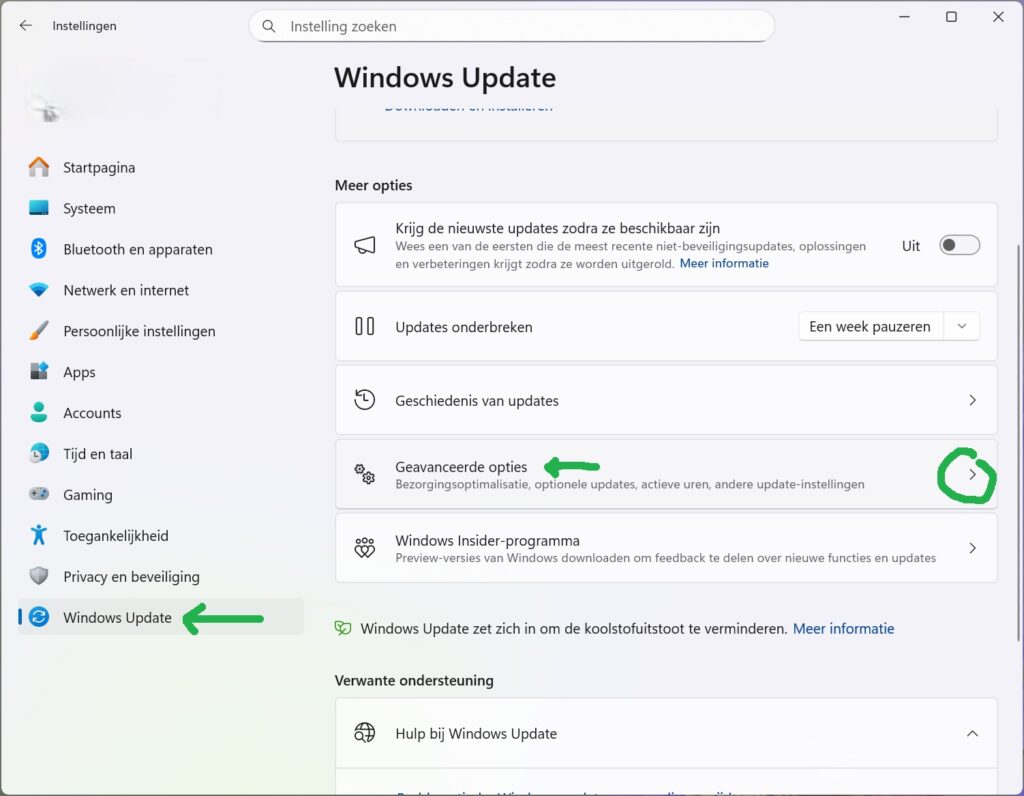
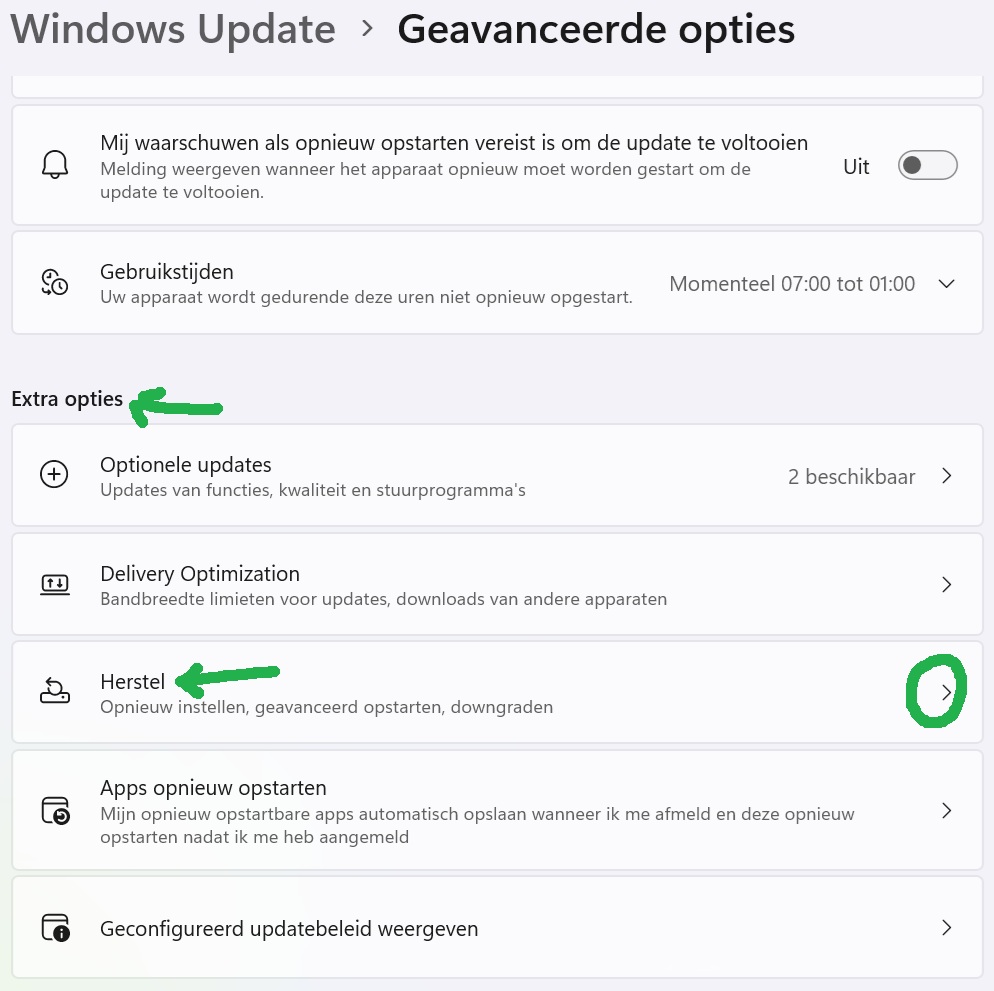
Select Restart
- Below Recovery Options, in Advanced Startup Options, select Restart
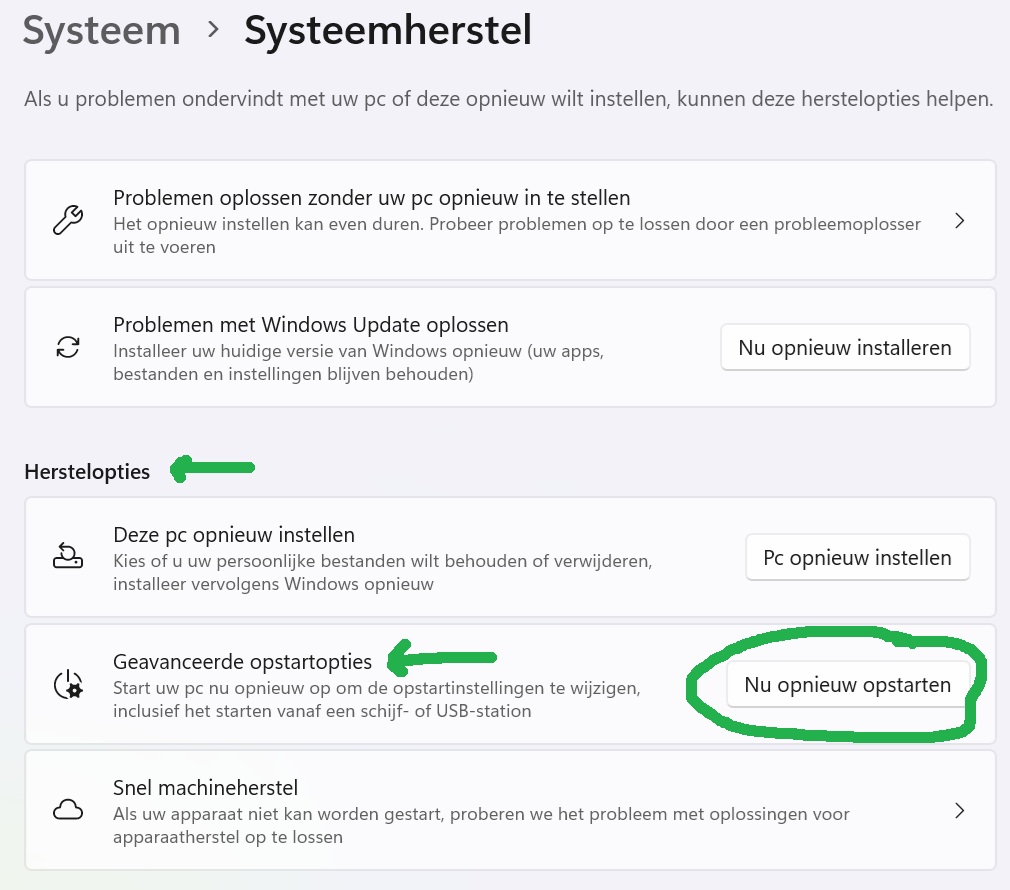
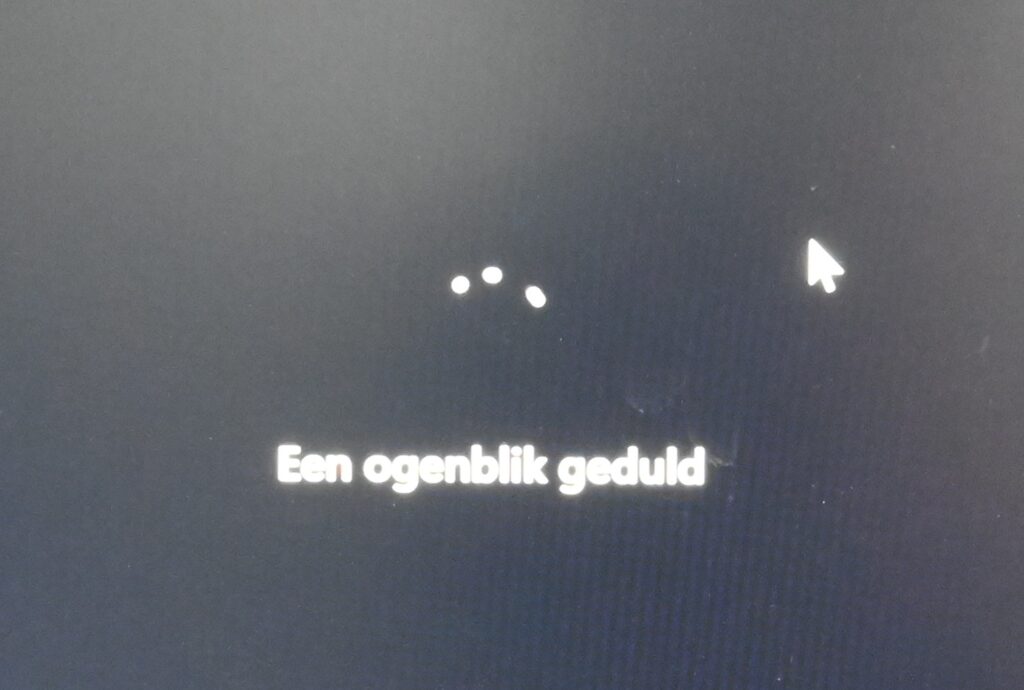
Disable Windows Driver Signature Enforcement
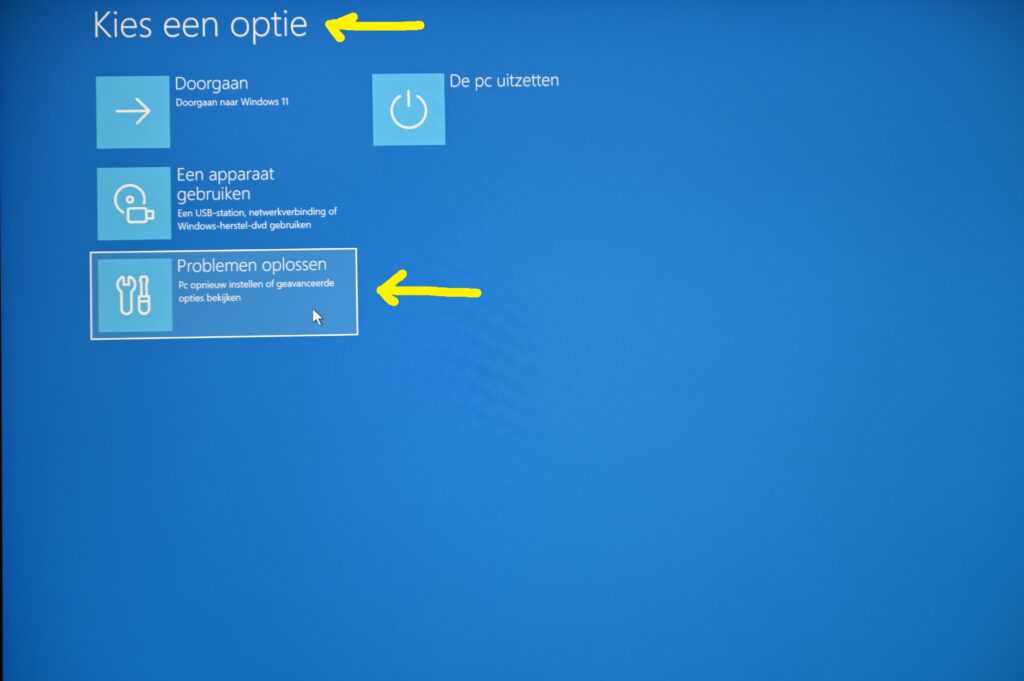
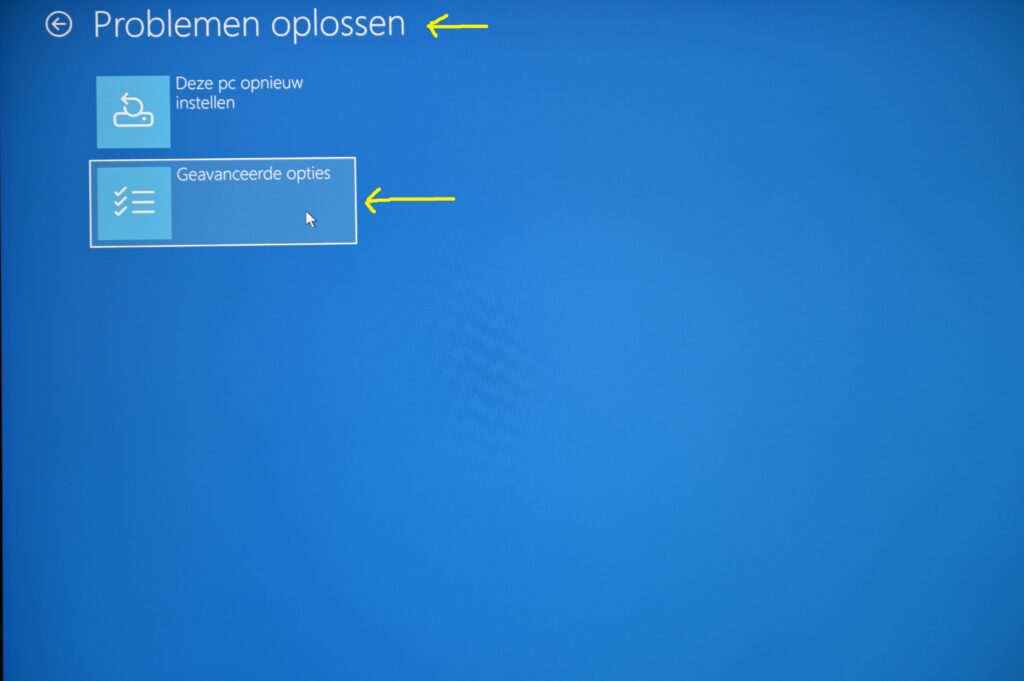
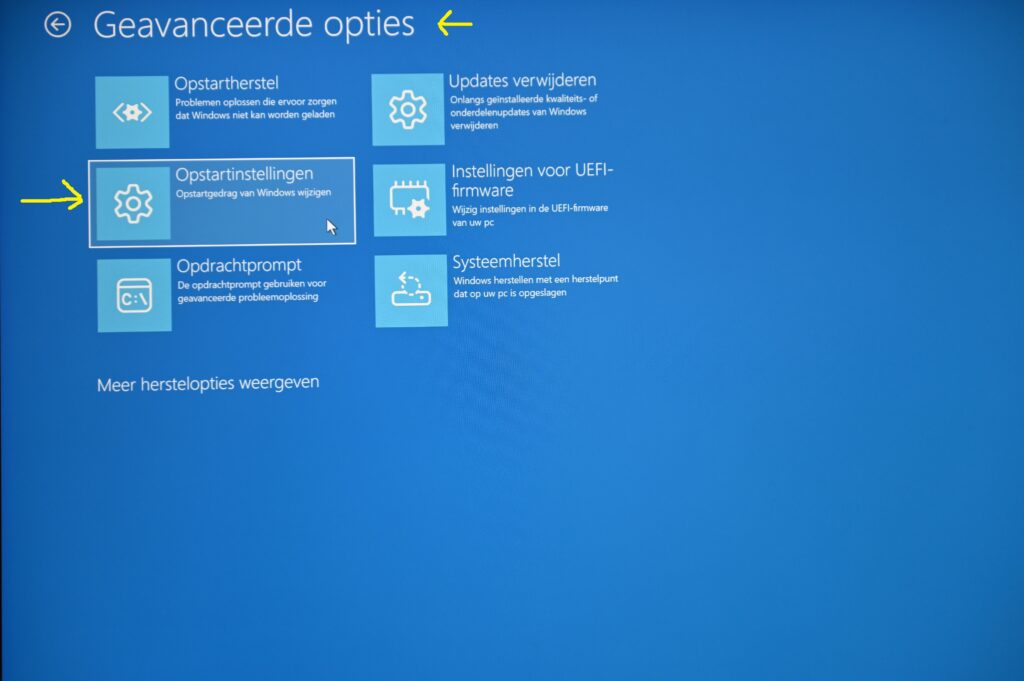
- After restart, the Choose an option screen is displayed
- Select Troubleshoot
- Select Advanced options
- Select Startup Settings
- Select Restart
- After restart, in the Startup Settings menu, select 7 (or F7) on your keyboard. This triggers the 7) Disable driver signature enforcement option
- Your computer will restart once more and (temporarily) disable the digital signature enforcement.
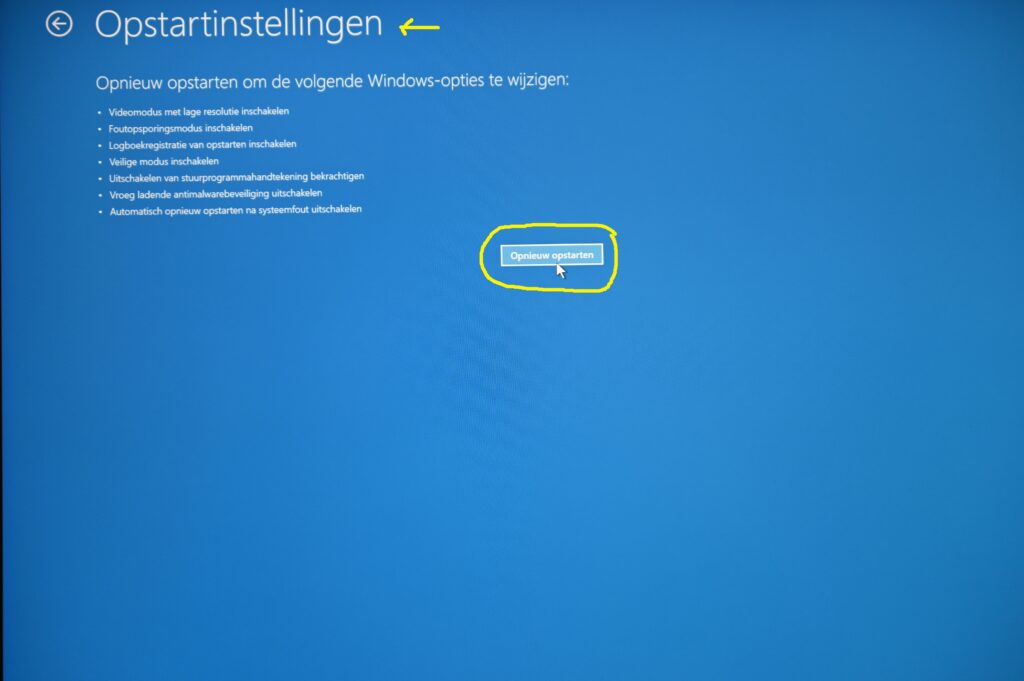
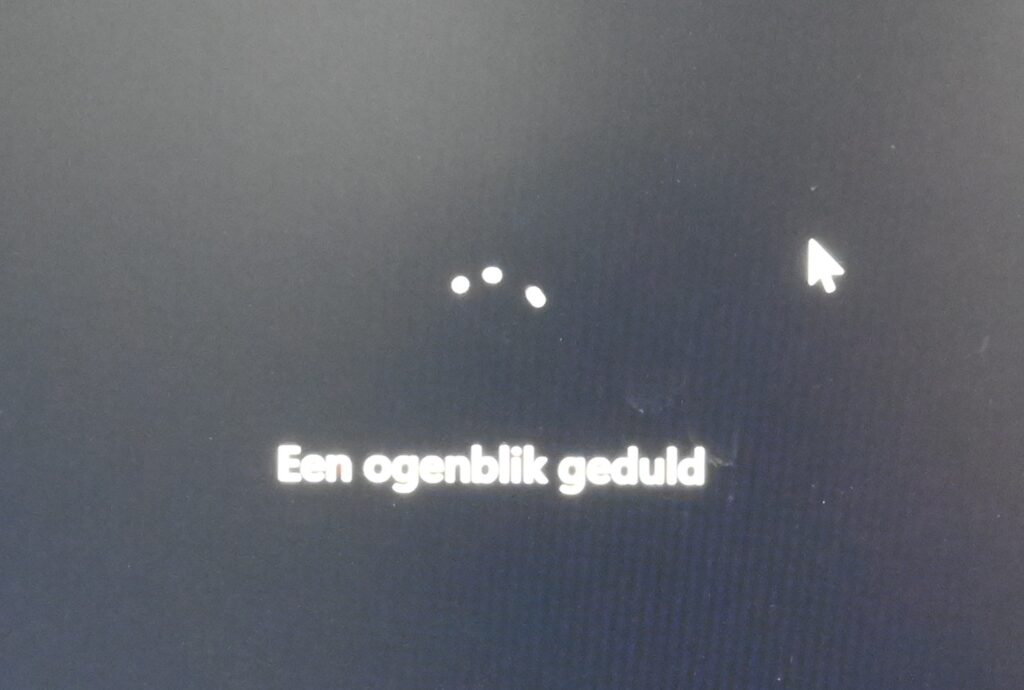

Install New Driver
- Create an alternative directory, e.g. C:\Nikon Scan 4.0.3 Fix\Scan1394
- Copy C:\Program Files (x86)\Common Files\Nikon\Driver\Scan1394\NKScnUSD.dll from the Nikon Scan installation to the alternative directory, e.g. C:\Nikon Scan 4.0.3 Fix\Scan1394\
- Copy the content from section Nks1394.INF below.
- Paste the content in a text editor and store it as the driver .inf file, e.g.
C:\Nikon Scan 4.0.3 Fix\Scan1394\Nks1394.INF
(See instructions on how to update Nks1394.INF in Nikon Coolscan and Nikon Scan 4.0: Driver for Windows Vista 64 bit, Windows 7 64 bit and Windows 8 64 bit. Or how to create NksUSB.inf for scanners with USB connectors.)
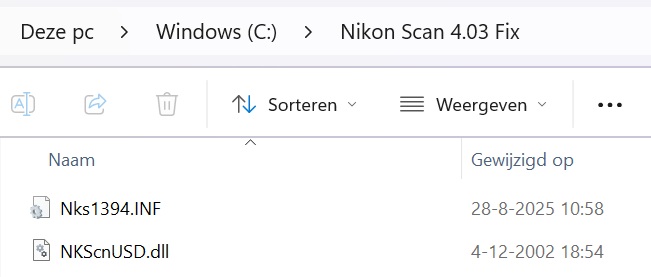
- Make sure the scanner is connected and switched on
- Start the Device Manager
- Find the Nikon SUPER COOLSCAN 8000 ED entry below Other Devices
- Right-click Nikon SUPER COOLSCAN 8000 ED and select Update Driver Software
- Select Browse my computer for driver software
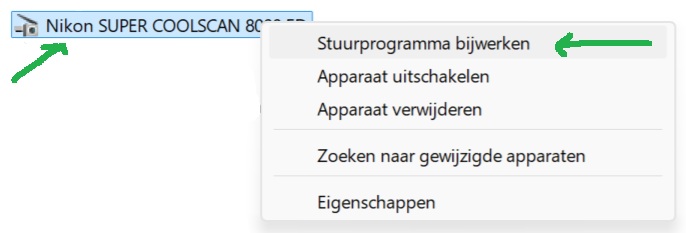
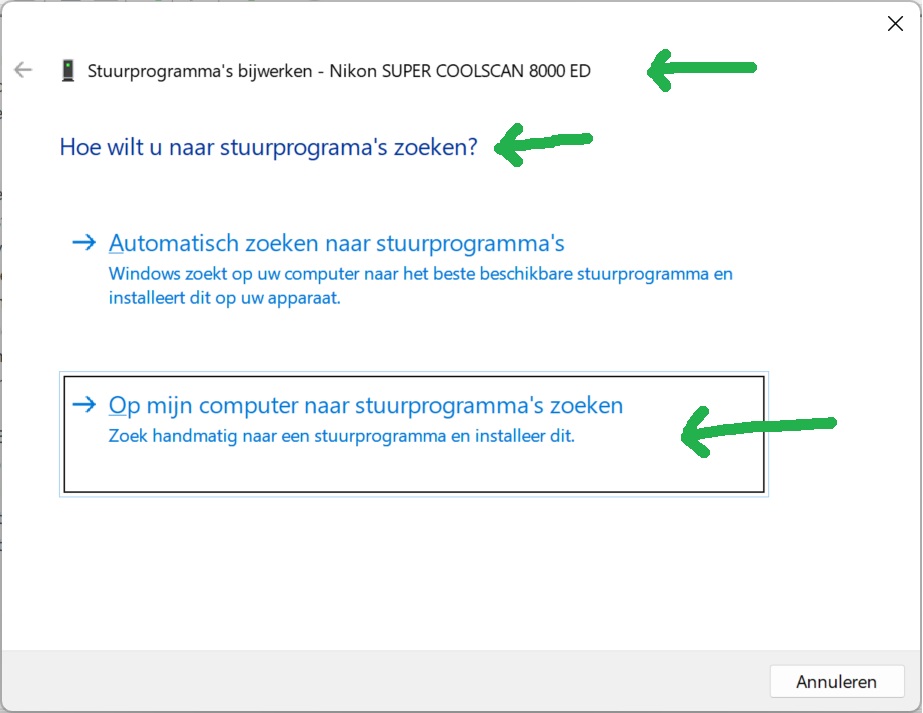
- Select the correct location of your newly created driver file via the Browse button,
e.g. C:\Nikon Scan 4.0.3 Fix\ - Select OK
- Back in the Update Driver Software window, check the Including underlying folders checkbox
- select Next to install the driver
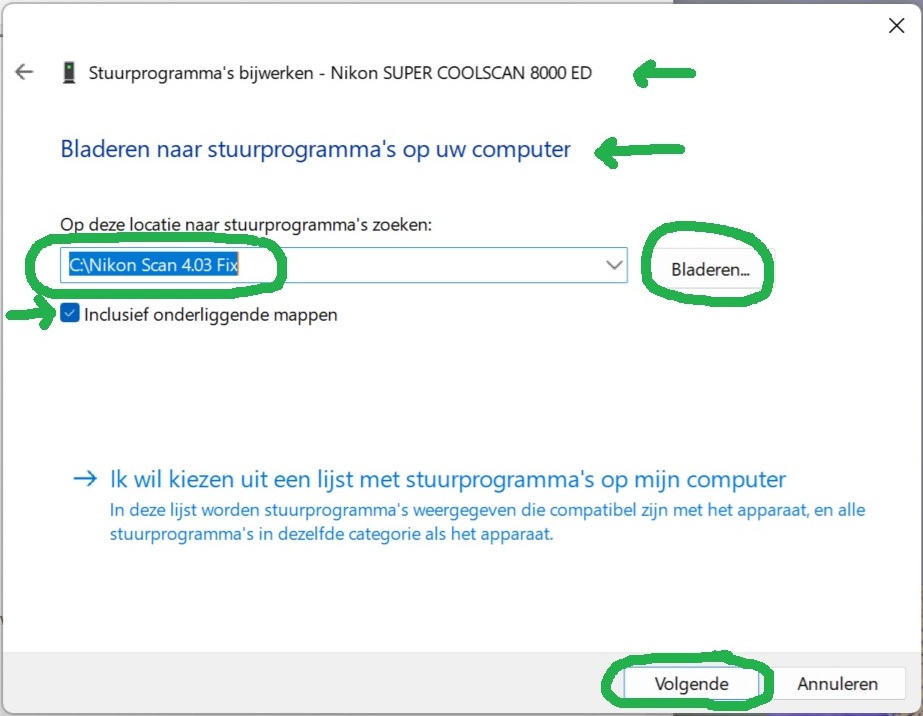
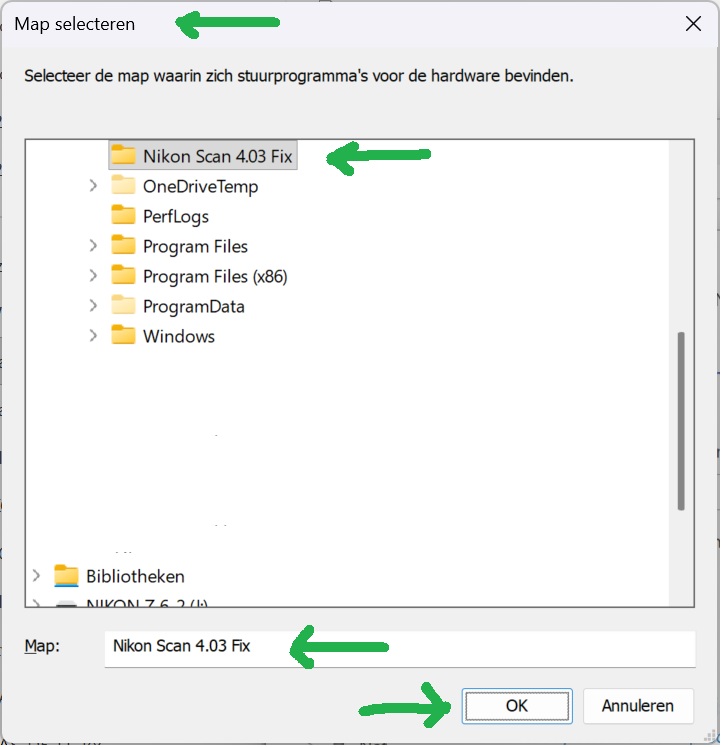
- Windows Security might display a message window stating that “Windows can’t verify the publisher of this driver software”
- Select Install this driver software anyway
- A confirmation window will show All drivers are updated
- Select Close
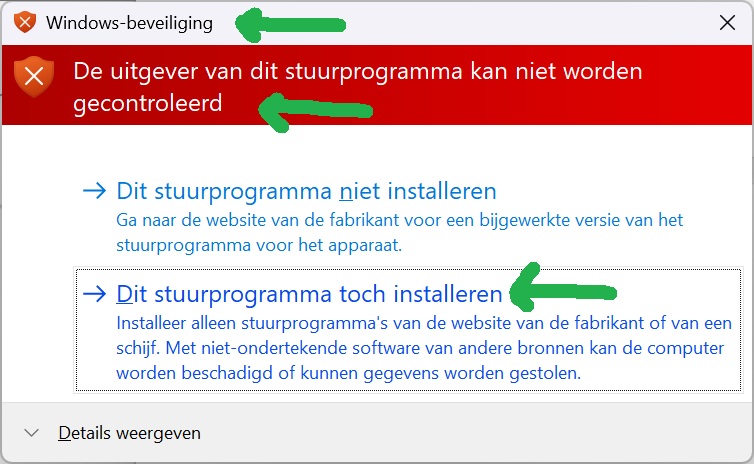
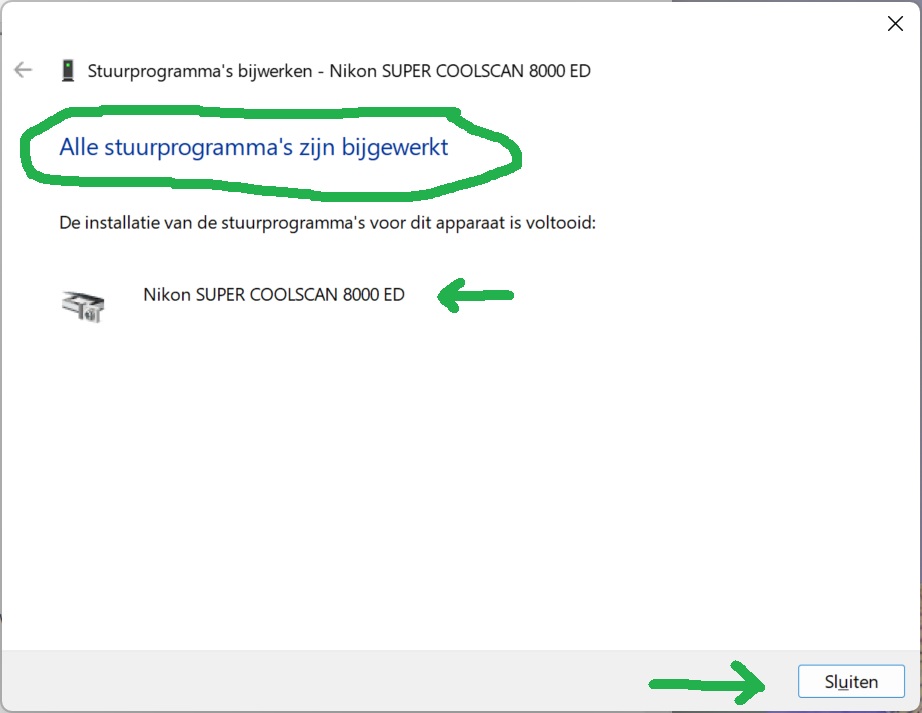
- Verify the scanner is now listed below Imaging Devices (cameras and scanners) in the Device Manager
- Switch off your CoolScan scanner
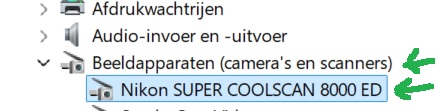
Re-enable Digital Signature Enforcement
- Restart your computer again to re-enable the digital signature enforcement
Start Scanner and Test
- Switch on your CoolScan scanner
- Then start the Nikon Scan 4.0.3 software and your scanner will be recognized again. The normal scan options should appear and scanning can resume
- If you forget to open the Holder Slot Cover on the scanner you get a warning
- Open the slot cover and select OK
- Scan some negatives or slides and verify everything is working
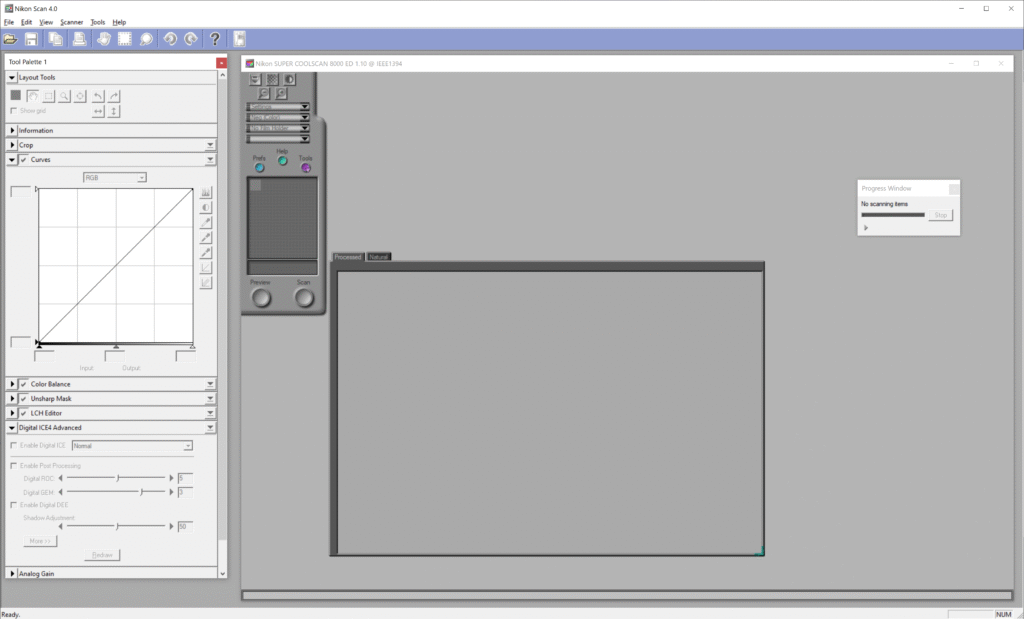
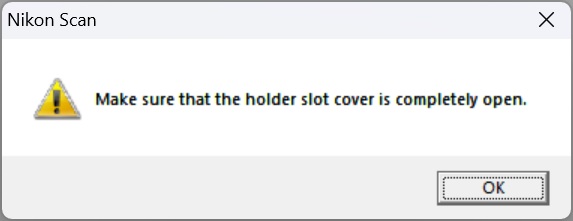
Reference material
Links
Nikon Scan 4.0.3 download page
Nikon Coolscan and Nikon Scan 4.0: Driver for Windows Vista 64 bit, Windows 7 64 bit and Windows 8 64 bit
Unoffical Vista X64 driver of LS-8000ED/9000ED for Nikon Scan 4.03
https://en.wikipedia.org/wiki/Nikon#Film_scanners
http://blog.controlspace.org/2010/05/nikon-scan-on-windows-7-and-vista-64.html
Hoe kan ik stuurprogramma’s installeren die niet digitaal ondertekend zijn?
Find safe mode and other startup settings in Windows 10
https://petapixel.com/2015/04/24/12-reasons-photographers-still-choose-to-shoot-film-over-digital/
https://petapixel.com/2016/08/19/film-photography-making-stunning-comeback/
Nks1394.INF
Nks1394.INF based on the article Nikon Coolscan and Nikon Scan 4.0: Driver for Windows Vista 64 bit, Windows 7 64 bit and Windows 8 64 bit:
; scanners.inf - Windows Still Image Setup File - 2025 - FIX FOR Windows 11
[Version]
Signature="$CHICAGO$"
Class=Image
ClassGUID={6bdd1fc6-810f-11d0-bec7-08002be2092f}
Provider=%Provider%
DriverVer=1/1/2009,1.0
[Manufacturer]
%Mfg%=Models,ntamd64
[Models]
; USB scanners
"Nikon LS-40" = USBScanner,USB\Vid_04b0&Pid_4000
"Nikon LS-50" = USBScanner,USB\Vid_04b0&Pid_4001
"Nikon LS-5000" = USBScanner,USB\Vid_04b0&Pid_4002
; Firewire scanners
"Firewire Scanner" = SBP2Scanner,SBP2\GenScanner
"Nikon SUPER COOLSCAN 4000 ED" = SBP2Scanner_NIKON,SBP2\NIKON___&LS-4000_ED______&CMDSETID104D8
"Nikon SUPER COOLSCAN 8000 ED" = SBP2Scanner_NIKON,SBP2\NIKON___&LS-8000_ED______&CMDSETID104D8
"Nikon SUPER COOLSCAN 9000 ED" = SBP2Scanner_NIKON,SBP2\NIKON___&LS-9000_ED______&CMDSETID104D8
;---------------- Duplicated from [Models]
[Models.ntamd64]
; USB scanners
"Nikon LS-40" = USBScanner,USB\Vid_04b0&Pid_4000
"Nikon LS-50" = USBScanner,USB\Vid_04b0&Pid_4001
"Nikon LS-5000" = USBScanner,USB\Vid_04b0&Pid_4002
; Firewire scanners
"Firewire Scanner" = SBP2Scanner,SBP2\GenScanner
"Nikon SUPER COOLSCAN 4000 ED" = SBP2Scanner_NIKON,SBP2\NIKON___&LS-4000_ED______&CMDSETID104D8
"Nikon SUPER COOLSCAN 8000 ED" = SBP2Scanner_NIKON,SBP2\NIKON___&LS-8000_ED______&CMDSETID104D8
"Nikon SUPER COOLSCAN 9000 ED" = SBP2Scanner_NIKON,SBP2\NIKON___&LS-9000_ED______&CMDSETID104D8
;---------------- USBScanner -------------------------
[USBScanner]
Include=sti.inf
Needs=STI.USBSection
SubClass=StillImage
DeviceType=1
DeviceSubType=1
Capabilities=0
[USBScanner.Services]
Include=sti.inf
Needs=STI.USBSection.Services
;---------------- SBP2Scanner ------------------------
[SBP2Scanner]
Include=sti.inf
Needs=STI.SBP2Section
SubClass=StillImage
DeviceType=1
DeviceSubType=2
Capabilities=0
[SBP2Scanner_NIKON]
Include=sti.inf
Needs=STI.SBP2Section
SubClass=StillImage
DeviceType=1
DeviceSubType=2
Capabilities=0
AddReg=NK1394SCN.AddReg
CopyFiles=NK1394SCN.CopyUSDFiles
[SBP2Scanner.Services]
Include=sti.inf
Needs=STI.SBP2Section.Services
[SBP2Scanner_NIKON.Services]
Include=sti.inf
Needs=STI.SBP2Section.Services
[NK1394SCN.AddReg]
HKR,,HardwareConfig,1,2
HKR,,DevLoader,,*NTKERN
HKR,,NTMPDriver,,"scsiscan.sys"
HKR,DeviceData,ICMProfile,1,0,0
HKR,,USDClass,,"{07C71AC0-FA90-11d3-B409-00C04F87578E}"
HKCR,CLSID\{07C71AC0-FA90-11d3-B409-00C04F87578E},,,"Nikon STI USD"
HKCR,CLSID\{07C71AC0-FA90-11d3-B409-00C04F87578E}\InProcServer32,,,%11%\NKSCNUSD.DLL
HKCR,CLSID\{07C71AC0-FA90-11d3-B409-00C04F87578E}\InProcServer32,ThreadingModel,,"Both"
[SourceDisksNames]
1=%DiskName%,,
[SourceDisksFiles]
NKSCNUSD.dll=1
[DestinationDirs]
NK1394SCN.CopyUSDFiles=11
[NK1394SCN.CopyUSDFiles]
NKSCNUSD.dll,,,32
;-----------------------------------------------------
[Strings]
Provider="steelchn@gmail.com"
Mfg="DIY Software"
DiskName="Nikon Scan 4 CD-ROM"
;========================= End of scanners.inf ===============================Disclaimer
THIS BLOG POST IS PROVIDED “AS IS”, WITHOUT WARRANTY OF ANY KIND, EXPRESS OR IMPLIED, INCLUDING BUT NOT LIMITED TO THE WARRANTIES OF MERCHANTABILITY, FITNESS FOR A PARTICULAR PURPOSE AND NONINFRINGEMENT. IN NO EVENT SHALL THE AUTHORS OR COPYRIGHT HOLDERS BE LIABLE FOR ANY CLAIM, DAMAGES OR OTHER LIABILITY, WHETHER IN AN ACTION OF CONTRACT, TORT OR OTHERWISE, ARISING FROM, OUT OF OR IN CONNECTION WITH THIS HOWTO OR SOFTWARE OR THE USE OR OTHER DEALINGS IN THIS BLOG POST.